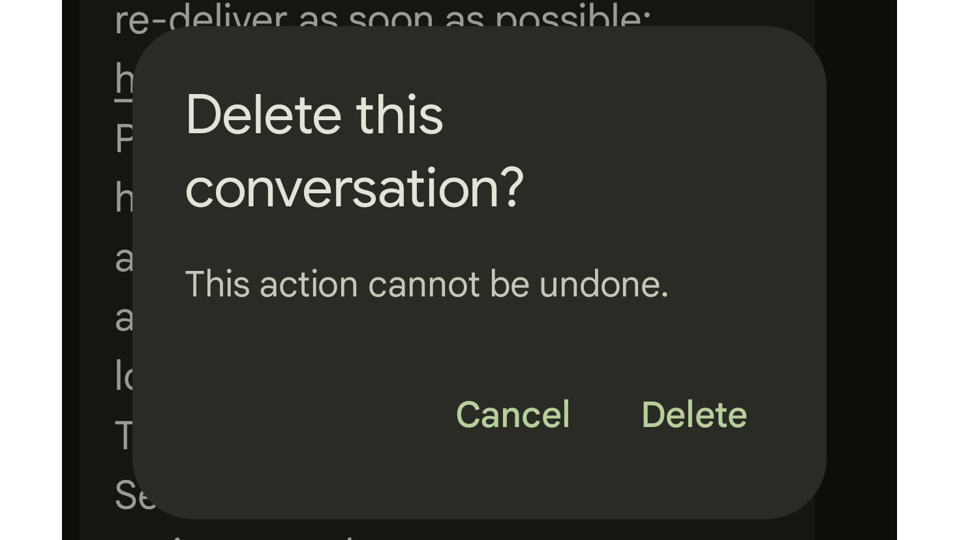Key Takeaways
- Google Messages is adding a trash folder feature, similar to those found in other messaging apps like iMessage.
- The new feature will finally allow users to recover accidentally deleted messages without a factory reset.
- Code for the new feature is already showing up in the latest Google Messages beta.
October 30 Update Below: Added a few more ways you can try to recover deleted conversations in Google Messages. This article was originally published earlier on October 29
Google Messages Tests Trash Folder Feature
Google is testing an update to Google Messages that will finally add a long-requested feature already present in Apple’s iMessage: the ability to restore deleted texts.
Now, according to a report from Android Authority contributor AssembleDebug, Google is testing a much-needed trash folder to Google Messages, to finally resolve this issue.
Code spotted in the most recent beta version of Google Messages includes text strings such as “trash_folder_activity_title” and “index_trashed_conversations_conversation_id,” strongly suggesting that a new trash folder function is under development, although the feature is not yet enabled.
Adding a trash folder to Google Messages would be a significant benefit to anyone who has ever accidentally deleted the wrong message or even an entire conversation spanning years instead of an individual text. It could also bring Messages into line with Gmail, where deleted emails sit in the Trash folder for 30 days before being permanently deleted. However, it remains unclear whether Google Messages will offer a similar retention period.
For now, you can declutter your Google Messages inbox using the Archive feature, which hides selected conversations in a separate folder until either party resumes the chat. However, archived conversations are easily restored and are not deleted from your device.
Before The Update: How To Recover Deleted Texts In Google Messages
Until Google Messages gains a Trash folder, you may still be able to recover deleted conversations by restoring from your device’s system-level backup. However, this is a laborious process worth doing only if you have important messages you absolutely need to recover.
If enabled, Android’s backup feature automatically backs up app data, device settings, call history and SMS/MMS/RCS messages to your Google One cloud storage. Unfortunately, this backup is intended for use only when setting up a new phone.
The only official way to restore your texts from your Google One backup requires a factory reset and full restore, which you can, thankfully, perform on a spare phone. Your deleted texts should then be available on that device, provided they were included in your most recent backup.
More advanced users may be able to restore backed-up conversations directly using Google’s ADB developer tool, but this technique is beyond the scope of this article.
If you’re concerned about losing important messages now, you can use an app like SMS Backup & Restore to create a separate message backup, which you can easily restore later without the hassle of a factory reset.
October 30 Update: A few more ways you might be able to recover deleted conversations
- Check the Archive. Archived messages are hidden from view but aren’t deleted; check the archive first for easy restoration.
- Check the Trash folder! Depending on when you’re reading this, Google Messages may have already implemented the trash folder, making it trivial to restore your conversation.
- Ask your contact. When you delete a message, the recipient’s copy remains intact. You can ask them to send the information back to you, although this will be impractical for long conversations as they may need to take screenshots or copy and paste specific messages to you individually.
- Check a paired device: but don’t turn it on yet! If you have a paired device, like a second phone or a tablet, that device may still hold a copy of your conversation provided it hasn’t connected to the Internet since you deleted the messages. Make sure this device does not connect to the internet before you check for your messages, otherwise they will be lost.
- Restore from an old device: If you set up your current phone by copying data from your old one, that old phone may contain a copy of all your messages up until that time. Use an app like SMS Backup & Restore to create a local backup and transfer that to your new phone.
Follow @paul_monckton on Instagram.